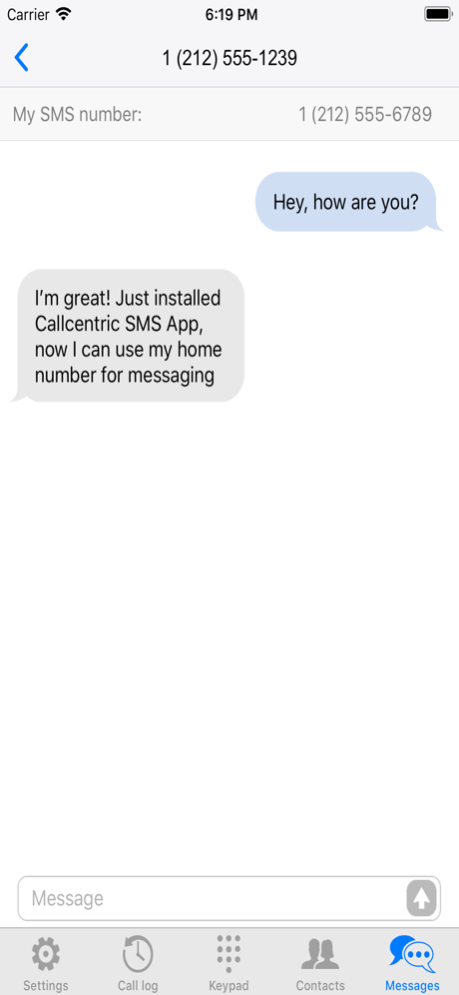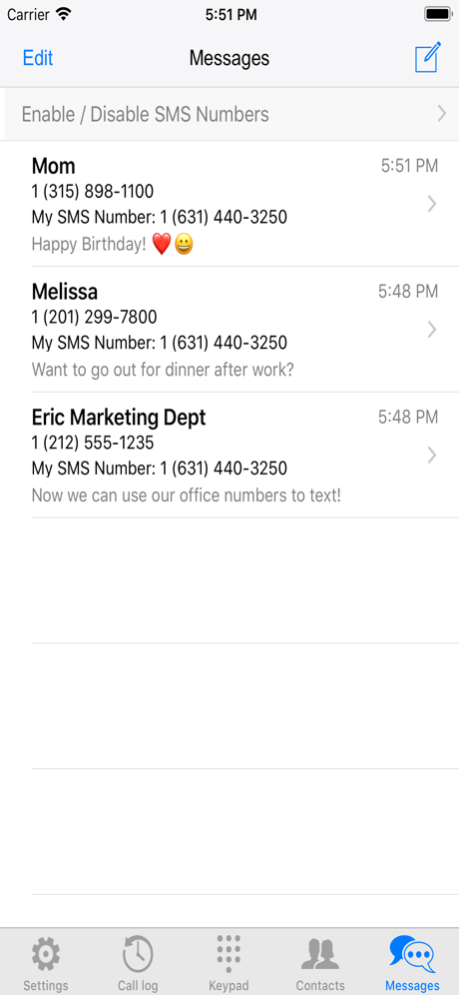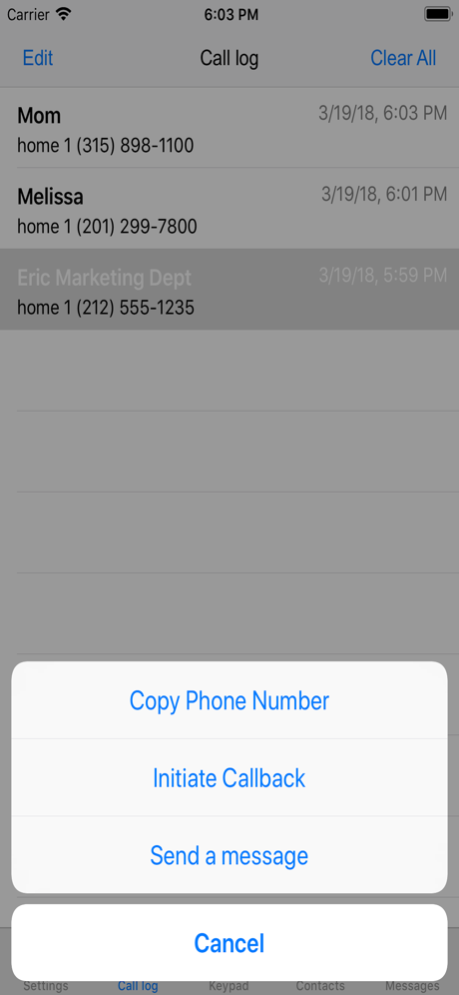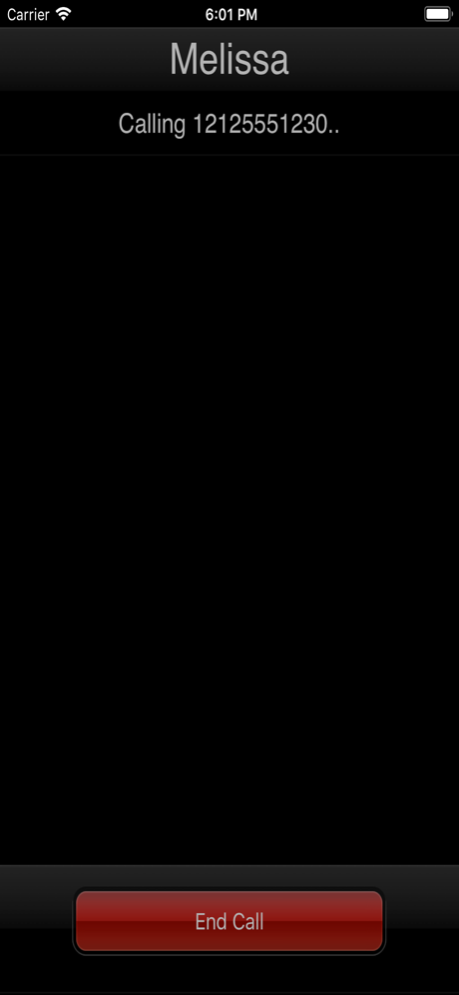Callcentric 2.18
Continue to app
Free Version
Publisher Description
Our Callcentric App has been revamped from the ground up with a modern interface, SMS Support, and expanded functionality for our popular Click2Dial Feature.
*To use this app you must have Callcentric VoIP Service
**SMS Feature requires that you have an active SMS Access Plan on your Callcentric Account
**MMS (group messaging, messages with attachments, etc) IS NOT currently supported
****Click2Dial IS NOT a true softphone client; it is a call bridging feature that gives you the ability to use your Callcentric Service to place calls from any phone
NOW SUPPORTING SMS!
= = = = = = = = = = = = =
We now support SMS on ALL of our US/Canada Numbers! Getting started is easy, all you need to do is activate one of our SMS Access Plans on your Callcentric Account and install our new app on your iOS Device. That's it!
With our new app, you can:
•Send/Receive SMS Messages in real-time
• Enable/Disable SMS Functionality on any of your US/Canada Numbers
SAVE MONEY AND EXTEND YOUR REACH WITH OUR POPULAR CLICK2DIAL FEATURE!
= = = = = = = = = = = = = = = = = = = = = = = = = = = = = = = = = = = = = = = = = = = =
With our Click2Dial Call Bridging Feature you can use your iOS Device to place calls using your Callcentric Account to destinations anywhere in the world.
With Click2Dial you can:
• Save money on international calls when traveling or at home by placing them from your Callcentric Account rather than at expensive cellular rates
• Place calls using the CallerID of your Callcentric Numbers from any phone
• Make calls from areas where no cellular signal is available but you have access to WiFi
Using Click2Dial is as easy as 1, 2, 3!
• STEP 1 - Enter the "Callback Number" that you would like to use to "bridge" your calls from. This can be your iPhone Number, hotel room, office phone, etc.
• STEP 2 - Dial the "Destination number" you want to call and tap the "Initiate Callback" button on the keypad
• STEP 3 - Our system calls you on your "Callback Number", you answer and then are automatically connected to the "Destination Number" you dialed. THAT'S IT!
OTHER APP HIGHLIGHTS:
= = = = = = = = = = = = =
• Our simple, clean interface and built-in tutorial will shorten the learning curve and get you up and running in minutes
• Call other Callcentric Customers on their 1777#, even if they don't have a "real" phone number
• Send/Receive SMS Messages on multiple numbers all from a single device
• Place calls or send messages directly from your "Contacts" or "Call Logs"
• Check your account balance in real-time
Access to Contacts (Optional):
• Used to properly show the Name Information if the Phone Number matches with an entry in your iPhone/iPad Contacts. Your Contact list will NEVER to be uploaded to Callcentric. Data is used locally within the app. We do not have access to your Contacts outside of the app.
Oct 29, 2019
Version 2.18
-Bug Fixes
About Callcentric
Callcentric is a free app for iOS published in the Chat & Instant Messaging list of apps, part of Communications.
The company that develops Callcentric is Callcentric, Inc.. The latest version released by its developer is 2.18.
To install Callcentric on your iOS device, just click the green Continue To App button above to start the installation process. The app is listed on our website since 2019-10-29 and was downloaded 2 times. We have already checked if the download link is safe, however for your own protection we recommend that you scan the downloaded app with your antivirus. Your antivirus may detect the Callcentric as malware if the download link is broken.
How to install Callcentric on your iOS device:
- Click on the Continue To App button on our website. This will redirect you to the App Store.
- Once the Callcentric is shown in the iTunes listing of your iOS device, you can start its download and installation. Tap on the GET button to the right of the app to start downloading it.
- If you are not logged-in the iOS appstore app, you'll be prompted for your your Apple ID and/or password.
- After Callcentric is downloaded, you'll see an INSTALL button to the right. Tap on it to start the actual installation of the iOS app.
- Once installation is finished you can tap on the OPEN button to start it. Its icon will also be added to your device home screen.